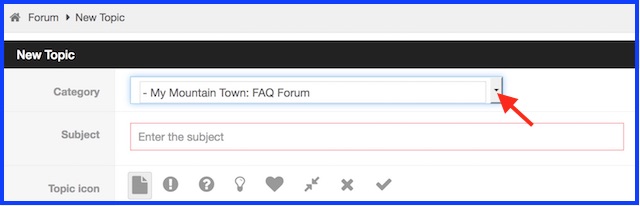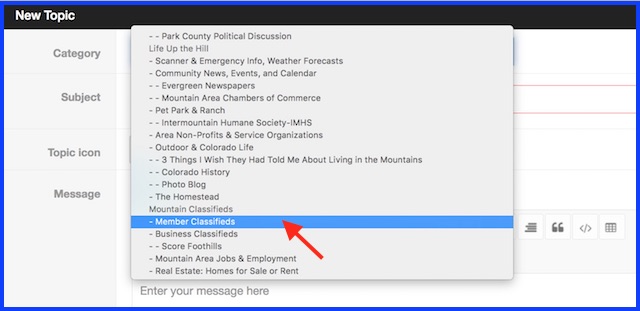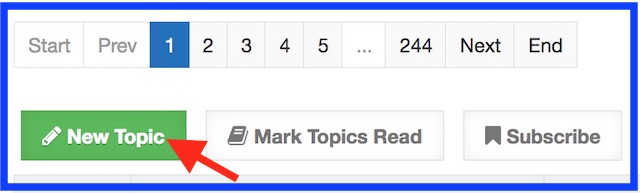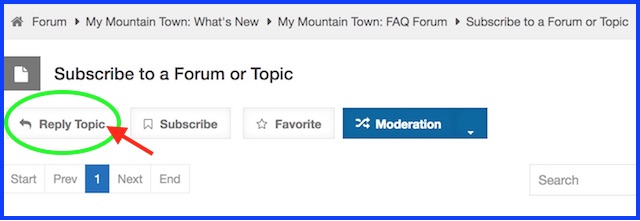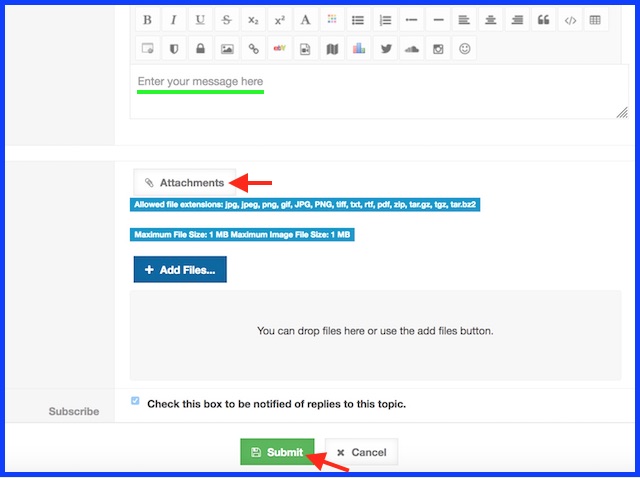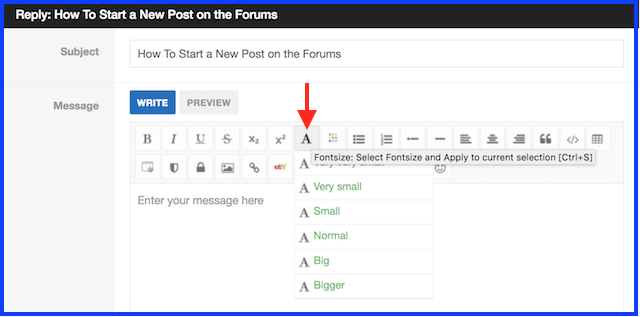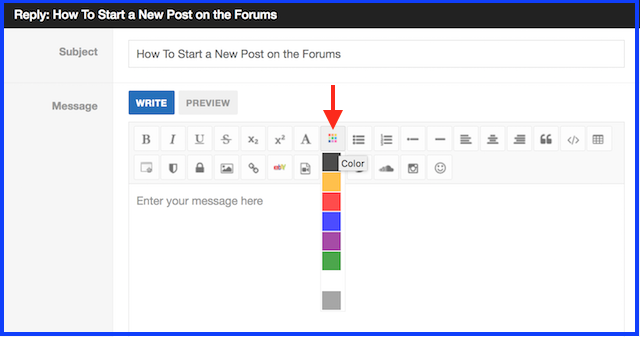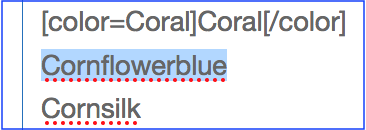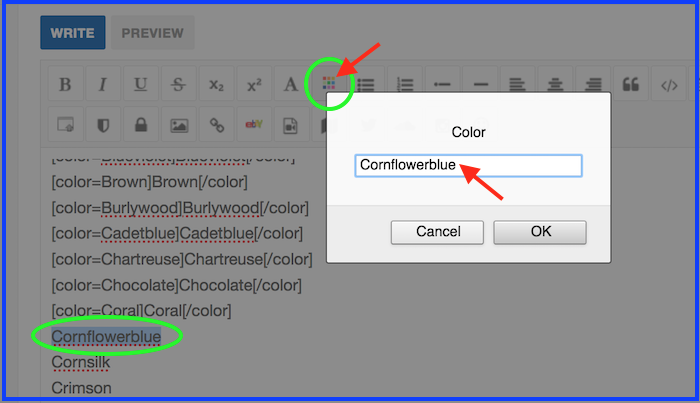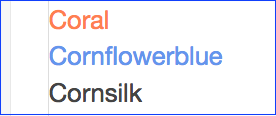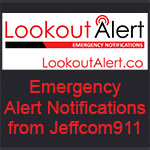- Forum
- My Mountain Town: What's New
- My Mountain Town: FAQ Forum
- How To Start a New Post on the Forums
How To Start a New Post on the Forums
- MyMountainTown
-
 Topic Author
Topic Author
- Mountain Champion
-

Less
More
07 Jul 2018 22:18 #1
by MyMountainTown
How To Start a New Post on the Forums was created by MyMountainTown
In our Topic,
What Is My Mountain Town?,
we described what our website and Forums are and how they can benefit you; however, you can only get the most out of them if you use them!  To that end, we are doing a series in this thread (aka Topic) of how to start a new post and all of the features you can use, from adding emoticons to changing font and color, adding hyperlinks, hiding text, creating tables, embedding videos, adding photos, and more! There is more functionality in our Forums than there is when posting on Facebook or Twitter, for example, and that can make it a little more complicated but a lot more fun! Let's get started!
To that end, we are doing a series in this thread (aka Topic) of how to start a new post and all of the features you can use, from adding emoticons to changing font and color, adding hyperlinks, hiding text, creating tables, embedding videos, adding photos, and more! There is more functionality in our Forums than there is when posting on Facebook or Twitter, for example, and that can make it a little more complicated but a lot more fun! Let's get started!
There are two ways to start a New Topic (or thread, or post, as sometimes called) on the Forums:
We'll go over all the options in those two rows between the Write/Preview buttons and the dialog box in subsequent posts.
The 'Attachments' button under the dialog box is for adding photos to your post; we have a tutorial on how to do that here. When you are finished typing your message, click the 'Submit' button at the bottom. If you leave that little box just above the Submit button check-marked, you will be automatically Subscribed to your Topic so you will receive email notifications when someone replies to your Topic. If you do not wish to receive email notifications, be sure to un-click that box prior to Submitting your post. (If you forget, you can click UnSubscribe at the top of your Topic after it is posted, see here for how to do that).
You have now successfully started a New Topic! If it failed, it's possible that there was something in the message that triggered our security software to block your post (certain terms and types of links are forbidden that are frequently used by spammers and hackers). If you've copied your post prior to Submitting it (a practice we always recommend in order to save heartache at posts you've worked hard to write being lost), and you aren't sure why it didn't Submit, please email it to This email address is being protected from spambots. You need JavaScript enabled to view it. so we can take a look at it. Without knowing the exact content of the message, we won't be of much help.
If you have any questions about any of these steps, email us at the above anytime or call 720-608-0285 between 8am-6pm. Thank you!!
There are two ways to start a New Topic (or thread, or post, as sometimes called) on the Forums:
- Click the New Topic button under the blue menu bar and above the Forums. If you do this, please be sure to select which Forum you want your Topic to be posted in, otherwise it defaults to the first Forum which is the FAQ Forum.
Click the down arrow...
to display the list of Forums. Scroll down the list and highlight the one you want, click to select.
- Go to the Forum in which you'd like to start a new Topic by clicking on that Forum's name in the
Index.
Our Forums are different subjects so check the descriptions for what you think best fits what you wish to discuss and if it actually goes better somewhere else, we can move it, no problem! Click the 'New Topic' button at the top left corner above the list of other Topics already there.
If what you wish to discuss already exists as a Topic, please click that Topic title to open it, and then Click 'Reply Topic' instead of starting a new one.
We'll go over all the options in those two rows between the Write/Preview buttons and the dialog box in subsequent posts.
The 'Attachments' button under the dialog box is for adding photos to your post; we have a tutorial on how to do that here. When you are finished typing your message, click the 'Submit' button at the bottom. If you leave that little box just above the Submit button check-marked, you will be automatically Subscribed to your Topic so you will receive email notifications when someone replies to your Topic. If you do not wish to receive email notifications, be sure to un-click that box prior to Submitting your post. (If you forget, you can click UnSubscribe at the top of your Topic after it is posted, see here for how to do that).
You have now successfully started a New Topic! If it failed, it's possible that there was something in the message that triggered our security software to block your post (certain terms and types of links are forbidden that are frequently used by spammers and hackers). If you've copied your post prior to Submitting it (a practice we always recommend in order to save heartache at posts you've worked hard to write being lost), and you aren't sure why it didn't Submit, please email it to This email address is being protected from spambots. You need JavaScript enabled to view it. so we can take a look at it. Without knowing the exact content of the message, we won't be of much help.
If you have any questions about any of these steps, email us at the above anytime or call 720-608-0285 between 8am-6pm. Thank you!!
Please Log in or Create an account to join the conversation.
- MyMountainTown
-
 Topic Author
Topic Author
- Mountain Champion
-

10 Jul 2018 22:13 #2
by MyMountainTown
Replied by MyMountainTown on topic How To Start a New Post on the Forums
Now for some ways to change the text in your posts!
This is the bbcode editor. It will always be found at the top of the Dialog Box when you start a new Topic or Reply to a Topic.
The first four buttons are for:
B - Bold
I - Italics
U - Underline
S - Strikethrough.
To make any text one or more of these, simply highlight the text you wish to change and click the corresponding button.
The next two options are for Subscript and Superscript - not used very often, but handy if you want to refer to chemical formulas, such as H2O for water (so it doesn't look like H2O), or temperatures, such as it's 15oF (rather than 15oF) outside.
Next up is Font Size, which is very handy for titles of articles, headers of paragraphs, or you want to over-emphasize or under-emphasize what you are saying.
Bigger fonts seem "louder" in volume, smaller fonts as if you are whispering which can help give volume/sound context to the written word. To change the sizing, again simply highlight the text you wish to modify then click the "A" button to open the drop-down menu of options, scroll down and select one.
Very very small: I Love My Mountain Town!
Very small: I Love My Mountain Town!
Small: I Love My Mountain Town!
Normal: I Love My Mountain Town!
Big: I Love My Mountain Town!
Bigger: I Love My Mountain Town!
Now for a bonus!
An option that isn't in the bbcode editor above is the ability to change Fonts; although, the system does recognize a few different standard fonts and you can manually change them! To do so, you will need to type at the beginning of your text the following:where font name is one of those listed below. To end the text font change, you will need to type [/font] at the end.
American Typewriter
American TypewriterAndale Mono
Andale MonoArial
ArialArial Black
Arial BlackBlackmoor LET
Blackmoor LETBrush Script MT
Brush Script MTCochin
CochinComic Sans MS
Comic Sans MSGeorgia
GeorgiaImpact
ImpactTimes New Roman
Times New RomanZapfino
As an example, I am going to change my message to the Impact font for a more foreceful look, and to change it up I will now switch to Brush Script to make it look a bit more fancy (and italicizing it can do that too, which is why all the fonts are duplicated above, to show you what they look like normal vs italicized).
You can mix and match any of the above to modify the text of your message and give it a more personal touch, add emphasis, formality, and character to help convey meaning, inflection of tone, and even emotion. All those things that we pick up on when speaking to someone but can't as easily get across when writing. Happy editing!
This is the bbcode editor. It will always be found at the top of the Dialog Box when you start a new Topic or Reply to a Topic.
The first four buttons are for:
B - Bold
I - Italics
U - Underline
To make any text one or more of these, simply highlight the text you wish to change and click the corresponding button.
The next two options are for Subscript and Superscript - not used very often, but handy if you want to refer to chemical formulas, such as H2O for water (so it doesn't look like H2O), or temperatures, such as it's 15oF (rather than 15oF) outside.
Next up is Font Size, which is very handy for titles of articles, headers of paragraphs, or you want to over-emphasize or under-emphasize what you are saying.
Bigger fonts seem "louder" in volume, smaller fonts as if you are whispering which can help give volume/sound context to the written word. To change the sizing, again simply highlight the text you wish to modify then click the "A" button to open the drop-down menu of options, scroll down and select one.
Very very small: I Love My Mountain Town!
Very small: I Love My Mountain Town!
Small: I Love My Mountain Town!
Normal: I Love My Mountain Town!
Big: I Love My Mountain Town!
Bigger: I Love My Mountain Town!
Now for a bonus!
An option that isn't in the bbcode editor above is the ability to change Fonts; although, the system does recognize a few different standard fonts and you can manually change them! To do so, you will need to type at the beginning of your text the following:
[font="font name"]Code: [font="American Typewriter"]American Typewriter[/font]American Typewriter
Code: [font="Andale Mono"]Andale Mono[/font]Andale Mono
Code: [font="Arial"]Arial[/font]Arial
Code: [font="Arial Black"]Arial Black[/font]Arial Black
Code: [font="Blackmoor LET"]Blackmoor LET[/font]Blackmoor LET
Code: [font="Brush Script MT"]Brush Script MT[/font]Brush Script MT
Code: [font="Cochin"]Cochin[/font]Cochin
Code: [font="Comic Sans MS"]Comic Sans MS[/font]Comic Sans MS
Code: [font="Georgia"]Georgia[/font]Georgia
Code: [font="Impact"]Impact[/font]Impact
Code: [font="Times New Roman"]Times New Roman[/font]Times New Roman
Code: [size=5][font="Zapfino"]Zapfino[/font][/size]As an example, I am going to change my message to the Impact font for a more foreceful look, and to change it up I will now switch to Brush Script to make it look a bit more fancy (and italicizing it can do that too, which is why all the fonts are duplicated above, to show you what they look like normal vs italicized).
You can mix and match any of the above to modify the text of your message and give it a more personal touch, add emphasis, formality, and character to help convey meaning, inflection of tone, and even emotion. All those things that we pick up on when speaking to someone but can't as easily get across when writing. Happy editing!
Please Log in or Create an account to join the conversation.
- MyMountainTown
-
 Topic Author
Topic Author
- Mountain Champion
-

10 Jul 2018 22:46 - 31 Jul 2018 09:51 #3
by MyMountainTown
Replied by MyMountainTown on topic How To Start a New Post on the Forums
Next up is something even more fun - COLOR! To change the color of your text, highlight it and click the multi-colored box in the bbcode editor. Scroll down the list and select one of those basic colors -or- write in one of the colors we've tested down below - no confusing color codes needed, just write the name of the color (you can see what each looks like after the name).
For example:Looks like: I love MyMountainTown.com
Instead of blue, type in any of these color names that work:
Red: I love MyMountainTown.com
Tomato: I love MyMountainTown.com
Darkred: I love MyMountainTown.com
Crimson: I love MyMountainTown.com
Maroon: I love MyMountainTown.com
Fire Brick: I love MyMountainTown.com
Indian Red: I love MyMountainTown.com
Pink: I love MyMountainTown.com
Misty Rose: I love MyMountainTown.com
Light Pink: I love MyMountainTown.com
Deep Pink: I love MyMountainTown.com
Hot Pink: I love MyMountainTown.com
Magenta: I love MyMountainTown.com
Dark Magenta: I love MyMountainTown.com
Fuchsia: I love MyMountainTown.com
Orange: I love MyMountainTown.com
Dark Orange: I love MyMountainTown.com
Papaya Whip: I love MyMountainTown.com
Peachpuff: I love MyMountainTown.com
Light Coral: I love MyMountainTown.com
Coral: I love MyMountainTown.com
Light Salmon: I love MyMountainTown.com
Salmon: I love MyMountainTown.com
Dark Salmon: I love MyMountainTown.com
Orange Red: I love MyMountainTown.com
Yellow: I love MyMountainTown.com
Lemon Chiffon: I love MyMountainTown.com
Cornsilk: I love MyMountainTown.com
Gold: I love MyMountainTown.com
Light Goldenrod: I love MyMountainTown.com
Pale Goldenrod: I love MyMountainTown.com
Goldenrod: I love MyMountainTown.com
Darkgoldenrod: I love MyMountainTown.com
Green: I love MyMountainTown.com
Mint Cream: I love MyMountainTown.com
Honeydew: I love MyMountainTown.com
Pale Green: I love MyMountainTown.com
Light Green: I love MyMountainTown.com
Darkgreen: I love MyMountainTown.com
Spring Green: I love MyMountainTown.com
Medium Spring Green: I love MyMountainTown.com
Lawn Green: I love MyMountainTown.com
Yellowgreen: I love MyMountainTown.com
Green Yellow: I love MyMountainTown.com
Olive: I love MyMountainTown.com
Olive Drab: I love MyMountainTown.com
Dark Olive Green: I love MyMountainTown.com
Light Sea Green: I love MyMountainTown.com
Medium Sea Green: I love MyMountainTown.com
Sea Green: I love MyMountainTown.com
Dark Sea Green: I love MyMountainTown.com
Forest Green: I love MyMountainTown.com
Lime: I love MyMountainTown.com
Chartreuse: I love MyMountainTown.com
Aquamarine: I love MyMountainTown.com
Medium Aquamarine: I love MyMountainTown.com
Blue: I love MyMountainTown.com
Azure: I love MyMountainTown.com
Powder Blue: I love MyMountainTown.com
Light Blue: I love MyMountainTown.com
Medium Blue: I love MyMountainTown.com
Dark Blue: I love MyMountainTown.com
Aqua: I love MyMountainTown.com
Light Cyan: I love MyMountainTown.com
Cyan: I love MyMountainTown.com
Darkcyan: I love MyMountainTown.com
Teal: I love MyMountainTown.com
Pale Turquoise: I love MyMountainTown.com
Turquoise: I love MyMountainTown.com
Medium Turquoise: I love MyMountainTown.com
Dark Turquoise: I love MyMountainTown.com
Cadetblue: I love MyMountainTown.com
Cornflowerblue: I love MyMountainTown.com
Blue Violet: I love MyMountainTown.com
Indigo: I love MyMountainTown.com
Navy: I love MyMountainTown.com
Slate Blue: I love MyMountainTown.com
Medium Slate Blue: I love MyMountainTown.com
Dark Slate Blue: I love MyMountainTown.com
Sky Blue: I love MyMountainTown.com
Light Sky Blue: I love MyMountainTown.com
Deep Sky Blue: I love MyMountainTown.com
Dodger Blue: I love MyMountainTown.com
Light Steel Blue: I love MyMountainTown.com
Steel Blue: I love MyMountainTown.com
Midnight Blue: I love MyMountainTown.com
Royal Blue: I love MyMountainTown.com
Purple: I love MyMountainTown.com
Medium Purple: I love MyMountainTown.com
Lavender Blush: I love MyMountainTown.com
Lavender: I love MyMountainTown.com
Violet: I love MyMountainTown.com
Pale Violet Red: I love MyMountainTown.com
Medium Violet Red: I love MyMountainTown.com
Dark Violet: I love MyMountainTown.com
Orchid: I love MyMountainTown.com
Medium Orchid: I love MyMountainTown.com
Dark Orchid: I love MyMountainTown.com
Plum: I love MyMountainTown.com
Thistle: I love MyMountainTown.com
Brown: I love MyMountainTown.com
Wheat: I love MyMountainTown.com
Beige: I love MyMountainTown.com
Bisque: I love MyMountainTown.com
Tan: I love MyMountainTown.com
Peru: I love MyMountainTown.com
Khaki: I love MyMountainTown.com
Darkkhaki: I love MyMountainTown.com
Sandy Brown: I love MyMountainTown.com
Chocolate: I love MyMountainTown.com
Burlywood: I love MyMountainTown.com
Sienna: I love MyMountainTown.com
Saddle Brown: I love MyMountainTown.com
Rosy Brown: I love MyMountainTown.com
Moccasin: I love MyMountainTown.com
Gray/Grey: I love MyMountainTown.com
Gainsboro: I love MyMountainTown.com
Light Grey: I love MyMountainTown.com
Dim Gray: I love MyMountainTown.com
Darkgray: I love MyMountainTown.com
Light Slate Gray: I love MyMountainTown.com
Slate Gray: I love MyMountainTown.com
Dark Slate Gray: I love MyMountainTown.com
Silver: I love MyMountainTown.com
White: I love MyMountainTown.com
Snow: I love MyMountainTown.com
White Smoke: I love MyMountainTown.com
Antiquewhite: I love MyMountainTown.com
Seashell: I love MyMountainTown.com
Floral White: I love MyMountainTown.com
Ghost White: I love MyMountainTown.com
Ivory: I love MyMountainTown.com
Old Lace: I love MyMountainTown.com
Linen: I love MyMountainTown.com
Navajo White: I love MyMountainTown.com
Blanchedalmond: I love MyMountainTown.com
We had fun testing colors (challenging to remember all those Crayola Color names!). Feel free to try your own and discover more!
Here's the list of ones that didn't work so you aren't spending time duplicating what we've already tested:
Peach
Periwinkle
Fern
Pine
Mint
Melon
Denim
Eggplant
Cerulean
Lemonyellow (lime works but not lemon. weird)
Asparagus
Banana
Apricot
Copper
Brass
Chrome
Mauve
Puce
Almond
Amber
Rose
Amethyst
Army Green
Auburn
Tangerine
Blond
Blush
Berry
Strawberry
Burgundy
Burnt Sienna
Canary
Cinnamon
Citrine
Cobalt
Cocoa
Coffee
Taupe
Terra Cotta
Lilac
Earth
Ruby
Emerald
Sapphire
For example:
Code: [color=blue]I love MyMountainTown.com[/color]Instead of blue, type in any of these color names that work:
Red: I love MyMountainTown.com
Tomato: I love MyMountainTown.com
Darkred: I love MyMountainTown.com
Crimson: I love MyMountainTown.com
Maroon: I love MyMountainTown.com
Fire Brick: I love MyMountainTown.com
Indian Red: I love MyMountainTown.com
Pink: I love MyMountainTown.com
Misty Rose: I love MyMountainTown.com
Light Pink: I love MyMountainTown.com
Deep Pink: I love MyMountainTown.com
Hot Pink: I love MyMountainTown.com
Magenta: I love MyMountainTown.com
Dark Magenta: I love MyMountainTown.com
Fuchsia: I love MyMountainTown.com
Orange: I love MyMountainTown.com
Dark Orange: I love MyMountainTown.com
Papaya Whip: I love MyMountainTown.com
Peachpuff: I love MyMountainTown.com
Light Coral: I love MyMountainTown.com
Coral: I love MyMountainTown.com
Light Salmon: I love MyMountainTown.com
Salmon: I love MyMountainTown.com
Dark Salmon: I love MyMountainTown.com
Orange Red: I love MyMountainTown.com
Yellow: I love MyMountainTown.com
Lemon Chiffon: I love MyMountainTown.com
Cornsilk: I love MyMountainTown.com
Gold: I love MyMountainTown.com
Light Goldenrod: I love MyMountainTown.com
Pale Goldenrod: I love MyMountainTown.com
Goldenrod: I love MyMountainTown.com
Darkgoldenrod: I love MyMountainTown.com
Green: I love MyMountainTown.com
Mint Cream: I love MyMountainTown.com
Honeydew: I love MyMountainTown.com
Pale Green: I love MyMountainTown.com
Light Green: I love MyMountainTown.com
Darkgreen: I love MyMountainTown.com
Spring Green: I love MyMountainTown.com
Medium Spring Green: I love MyMountainTown.com
Lawn Green: I love MyMountainTown.com
Yellowgreen: I love MyMountainTown.com
Green Yellow: I love MyMountainTown.com
Olive: I love MyMountainTown.com
Olive Drab: I love MyMountainTown.com
Dark Olive Green: I love MyMountainTown.com
Light Sea Green: I love MyMountainTown.com
Medium Sea Green: I love MyMountainTown.com
Sea Green: I love MyMountainTown.com
Dark Sea Green: I love MyMountainTown.com
Forest Green: I love MyMountainTown.com
Lime: I love MyMountainTown.com
Chartreuse: I love MyMountainTown.com
Aquamarine: I love MyMountainTown.com
Medium Aquamarine: I love MyMountainTown.com
Blue: I love MyMountainTown.com
Azure: I love MyMountainTown.com
Powder Blue: I love MyMountainTown.com
Light Blue: I love MyMountainTown.com
Medium Blue: I love MyMountainTown.com
Dark Blue: I love MyMountainTown.com
Aqua: I love MyMountainTown.com
Light Cyan: I love MyMountainTown.com
Cyan: I love MyMountainTown.com
Darkcyan: I love MyMountainTown.com
Teal: I love MyMountainTown.com
Pale Turquoise: I love MyMountainTown.com
Turquoise: I love MyMountainTown.com
Medium Turquoise: I love MyMountainTown.com
Dark Turquoise: I love MyMountainTown.com
Cadetblue: I love MyMountainTown.com
Cornflowerblue: I love MyMountainTown.com
Blue Violet: I love MyMountainTown.com
Indigo: I love MyMountainTown.com
Navy: I love MyMountainTown.com
Slate Blue: I love MyMountainTown.com
Medium Slate Blue: I love MyMountainTown.com
Dark Slate Blue: I love MyMountainTown.com
Sky Blue: I love MyMountainTown.com
Light Sky Blue: I love MyMountainTown.com
Deep Sky Blue: I love MyMountainTown.com
Dodger Blue: I love MyMountainTown.com
Light Steel Blue: I love MyMountainTown.com
Steel Blue: I love MyMountainTown.com
Midnight Blue: I love MyMountainTown.com
Royal Blue: I love MyMountainTown.com
Purple: I love MyMountainTown.com
Medium Purple: I love MyMountainTown.com
Lavender Blush: I love MyMountainTown.com
Lavender: I love MyMountainTown.com
Violet: I love MyMountainTown.com
Pale Violet Red: I love MyMountainTown.com
Medium Violet Red: I love MyMountainTown.com
Dark Violet: I love MyMountainTown.com
Orchid: I love MyMountainTown.com
Medium Orchid: I love MyMountainTown.com
Dark Orchid: I love MyMountainTown.com
Plum: I love MyMountainTown.com
Thistle: I love MyMountainTown.com
Brown: I love MyMountainTown.com
Wheat: I love MyMountainTown.com
Beige: I love MyMountainTown.com
Bisque: I love MyMountainTown.com
Tan: I love MyMountainTown.com
Peru: I love MyMountainTown.com
Khaki: I love MyMountainTown.com
Darkkhaki: I love MyMountainTown.com
Sandy Brown: I love MyMountainTown.com
Chocolate: I love MyMountainTown.com
Burlywood: I love MyMountainTown.com
Sienna: I love MyMountainTown.com
Saddle Brown: I love MyMountainTown.com
Rosy Brown: I love MyMountainTown.com
Moccasin: I love MyMountainTown.com
Gray/Grey: I love MyMountainTown.com
Gainsboro: I love MyMountainTown.com
Light Grey: I love MyMountainTown.com
Dim Gray: I love MyMountainTown.com
Darkgray: I love MyMountainTown.com
Light Slate Gray: I love MyMountainTown.com
Slate Gray: I love MyMountainTown.com
Dark Slate Gray: I love MyMountainTown.com
Silver: I love MyMountainTown.com
White: I love MyMountainTown.com
Snow: I love MyMountainTown.com
White Smoke: I love MyMountainTown.com
Antiquewhite: I love MyMountainTown.com
Seashell: I love MyMountainTown.com
Floral White: I love MyMountainTown.com
Ghost White: I love MyMountainTown.com
Ivory: I love MyMountainTown.com
Old Lace: I love MyMountainTown.com
Linen: I love MyMountainTown.com
Navajo White: I love MyMountainTown.com
Blanchedalmond: I love MyMountainTown.com
We had fun testing colors (challenging to remember all those Crayola Color names!). Feel free to try your own and discover more!
Here's the list of ones that didn't work so you aren't spending time duplicating what we've already tested:
Peach
Periwinkle
Fern
Pine
Mint
Melon
Denim
Eggplant
Cerulean
Lemonyellow (lime works but not lemon. weird)
Asparagus
Banana
Apricot
Copper
Brass
Chrome
Mauve
Puce
Almond
Amber
Rose
Amethyst
Army Green
Auburn
Tangerine
Blond
Blush
Berry
Strawberry
Burgundy
Burnt Sienna
Canary
Cinnamon
Citrine
Cobalt
Cocoa
Coffee
Taupe
Terra Cotta
Lilac
Earth
Ruby
Emerald
Sapphire
Last edit: 31 Jul 2018 09:51 by MyMountainTown. Reason: added more colors!
Please Log in or Create an account to join the conversation.
- MyMountainTown
-
 Topic Author
Topic Author
- Mountain Champion
-

31 Jul 2018 12:01 #4
by MyMountainTown
Replied by MyMountainTown on topic How To Start a New Post on the Forums
We found a few more colors that can be used and added them to the post above grouped by color, but thought it might be handy to list them alphabetically in case you are searching by name. To change the color of any text you wish, highlight that text, click the bbcode color button above, enter the color name in the box and select Okay. Live life in color!
Highlight text:
Click color bbcode button (circled in green), enter color name exactly as written in list below:
bbcode will now be wrapped around the text you selected like this:
Note: this is just our example of changing the color of this color name. When you do this on your posts, the Color name will only be displayed within the first bracket but will not show when you Submit your post.
The text will look like this when you click Preview (or Submit), like this:
Antiquewhite
Aqua
Aquamarine
Azure
Beige
Bisque
Blanchedalmond
Blue
Blueviolet
Brown
Burlywood
Cadetblue
Chartreuse
Chocolate
Coral
Cornflowerblue
Cornsilk
Crimson
Cyan
Darkblue
Darkcyan
Darkgoldenrod
Darkgray
Darkgreen
Darkkhaki
Darkmagenta
Darkolivegreen
Darkorange
Darkorchid
Darkred
Darksalmon
Darkseagreen
Deepskyblue
Darkslateblue
Darkslategray
Darkturquoise
Darkviolet
Deeppink
Dimgray
Dodgerblue
Firebrick
Floralwhite
Forestgreen
Fuchsia
Gainsboro
Ghostwhite
Gold
Goldenrod
Gray
Green
Greenyellow
Grey
Honeydew
Hotpink
Indianred
Indigo
Ivory
Khaki
Lavender
Lavenderblush
Lawngreen
Lemonchiffon
Lightblue
Lightcoral
Lightcyan
Lightgoldenrodyellow
Lightgreen
Lightgrey
Lightpink
Lightsalmon
Lightseagreen
Lightskyblue
Lightslategray
Lightsteelblue
Lime
Linen
Magenta
Maroon
Mediumaquamarine
Mediumblue
Mediumorchid
Mediumpurple
Mediumseagreen
Mediumslateblue
Mediumspringgreen
Mediumturquoise
Mediumvioletred
Midnightblue
Mintcream
Mistyrose
Moccasin
Navajowhite
Navy
Oldlace
Olive
Olivedrab
Orange
Orangered
Orchid
Palegoldenrod
Palegreen
Paleturquoise
Palevioletred
Papayawhip
Peachpuff
Peru
Pink
Plum
Powderblue
Purple
Red
Rosybrown
Royalblue
Saddlebrown
Salmon
Sandybrown
Seagreen
Seashell
Sienna
Silver
Skyblue
Slateblue
Slategray
Snow
Springgreen
Steelblue
Tan
Teal
Thistle
Tomato
Turquoise
Violet
Wheat
White
Whitesmoke
Yellow
Yellowgreen
Highlight text:
Click color bbcode button (circled in green), enter color name exactly as written in list below:
bbcode will now be wrapped around the text you selected like this:
Note: this is just our example of changing the color of this color name. When you do this on your posts, the Color name will only be displayed within the first bracket but will not show when you Submit your post.
The text will look like this when you click Preview (or Submit), like this:
Antiquewhite
Aqua
Aquamarine
Azure
Beige
Bisque
Blanchedalmond
Blue
Blueviolet
Brown
Burlywood
Cadetblue
Chartreuse
Chocolate
Coral
Cornflowerblue
Cornsilk
Crimson
Cyan
Darkblue
Darkcyan
Darkgoldenrod
Darkgray
Darkgreen
Darkkhaki
Darkmagenta
Darkolivegreen
Darkorange
Darkorchid
Darkred
Darksalmon
Darkseagreen
Deepskyblue
Darkslateblue
Darkslategray
Darkturquoise
Darkviolet
Deeppink
Dimgray
Dodgerblue
Firebrick
Floralwhite
Forestgreen
Fuchsia
Gainsboro
Ghostwhite
Gold
Goldenrod
Gray
Green
Greenyellow
Grey
Honeydew
Hotpink
Indianred
Indigo
Ivory
Khaki
Lavender
Lavenderblush
Lawngreen
Lemonchiffon
Lightblue
Lightcoral
Lightcyan
Lightgoldenrodyellow
Lightgreen
Lightgrey
Lightpink
Lightsalmon
Lightseagreen
Lightskyblue
Lightslategray
Lightsteelblue
Lime
Linen
Magenta
Maroon
Mediumaquamarine
Mediumblue
Mediumorchid
Mediumpurple
Mediumseagreen
Mediumslateblue
Mediumspringgreen
Mediumturquoise
Mediumvioletred
Midnightblue
Mintcream
Mistyrose
Moccasin
Navajowhite
Navy
Oldlace
Olive
Olivedrab
Orange
Orangered
Orchid
Palegoldenrod
Palegreen
Paleturquoise
Palevioletred
Papayawhip
Peachpuff
Peru
Pink
Plum
Powderblue
Purple
Red
Rosybrown
Royalblue
Saddlebrown
Salmon
Sandybrown
Seagreen
Seashell
Sienna
Silver
Skyblue
Slateblue
Slategray
Snow
Springgreen
Steelblue
Tan
Teal
Thistle
Tomato
Turquoise
Violet
Wheat
White
Whitesmoke
Yellow
Yellowgreen
Please Log in or Create an account to join the conversation.
- Forum
- My Mountain Town: What's New
- My Mountain Town: FAQ Forum
- How To Start a New Post on the Forums
Time to create page: 0.365 seconds