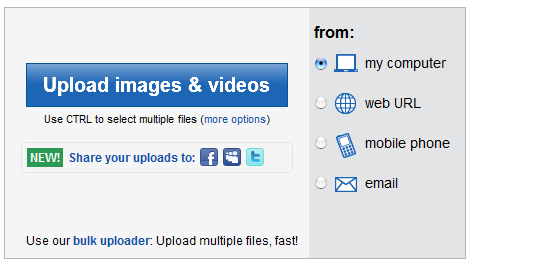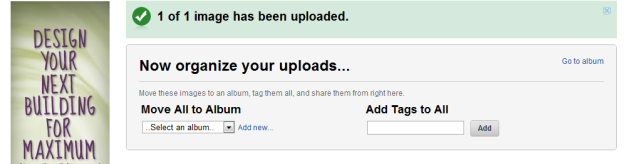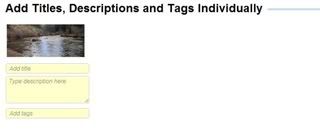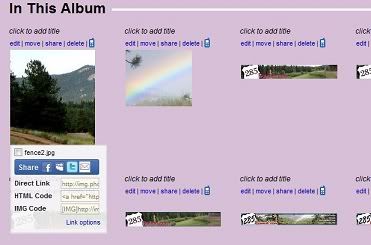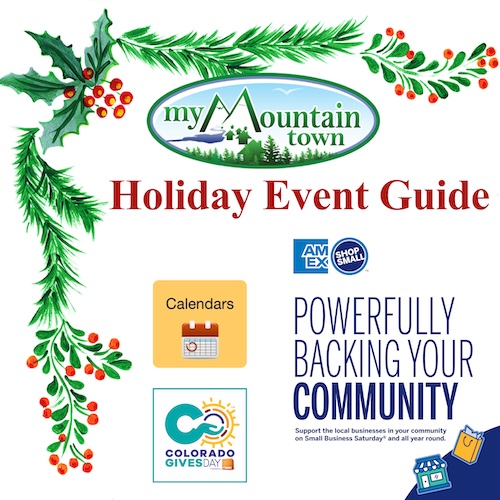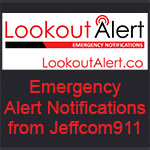- Posts: 99
- Thank you received: 0
Easy way to add pictures or Youtube videos to your posts.
- MountainTownTechCrew
-
 Topic Author
Topic Author
- Mountain Folk
-

Less
More
24 Jul 2010 08:43 - 02 Feb 2017 00:01 #1
by MountainTownTechCrew
Here is a thread on the subject
mymountaintown.com/forum/139-the-campfir...videos-to-your-posts
Two good ones to use:
www.Imageplay.net
or
www.tinypic.com/
________________________________________________________________________________________________________
To add an image with Imageplay.net
-Click the link on the top left link next to "The Ring" Link:
-Choose your picture and your size if you want to resize.
-Press the Upload now button and your picture will be uploaded to the servers.
-When the image is fully uploaded, you will see this screen:
You now have some links to copy and paste in your forum.
Copy and paste the forum code into your post.
Use either the link for forums or the direct link and highlight the link and click img at the top of your post.
That's all! Hit submit and you should see your photo. If you have any trouble please pm the 285 tech crew Membername or and we will be glad to help you get your image posted.
and we will be glad to help you get your image posted.
Two good ones to use:
www.Imageplay.net
or
www.tinypic.com/
________________________________________________________________________________________________________
To add an image with Imageplay.net
-Click the link on the top left link next to "The Ring" Link:
-Choose your picture and your size if you want to resize.
-Press the Upload now button and your picture will be uploaded to the servers.
-When the image is fully uploaded, you will see this screen:
You now have some links to copy and paste in your forum.
Copy and paste the forum code into your post.
Use either the link for forums or the direct link and highlight the link and click img at the top of your post.
That's all! Hit submit and you should see your photo. If you have any trouble please pm the 285 tech crew Membername or
Last edit: 02 Feb 2017 00:01 by MyMountainTown. Reason: fixed broken links
Please Log in or Create an account to join the conversation.
- At Home With Rebecka
-

- Leaf Peeper
-

10 Nov 2010 18:18 #2
by At Home With Rebecka
From my kitchen, with my hands, from my heart♥Rebecka
http://athomewithrebecka.blogspot.com/
http://www.facebook.com/rebecka.evans#!/group.php?gid=104222566301248
http://twitter.com/#!/athomewrebecka
Replied by At Home With Rebecka on topic Easy way to add pictures or Youtube videos to your posts.
Thanks again...printed and added to my ever growing file on, "How To..."
From my kitchen, with my hands, from my heart♥Rebecka
http://athomewithrebecka.blogspot.com/
http://www.facebook.com/rebecka.evans#!/group.php?gid=104222566301248
http://twitter.com/#!/athomewrebecka
Please Log in or Create an account to join the conversation.
- MountainTownTechCrew
-
 Topic Author
Topic Author
- Mountain Folk
-

Less
More
- Posts: 99
- Thank you received: 0
26 Nov 2010 10:50 #3
by MountainTownTechCrew
Replied by MountainTownTechCrew on topic Easy way to add pictures or Youtube videos to your posts.
Animated slide show will automatically change.
Click here for non animated version-
http://www.authorstream.com/Presentatio ... 4-youtube/
Click here for non animated version-
http://www.authorstream.com/Presentatio ... 4-youtube/
Please Log in or Create an account to join the conversation.
- MountainTownTechCrew
-
 Topic Author
Topic Author
- Mountain Folk
-

Less
More
- Posts: 99
- Thank you received: 0
26 Feb 2011 12:42 #4
by MountainTownTechCrew
Replied by MountainTownTechCrew on topic Easy way to add pictures or Youtube videos to your posts.
Animated slide show will automatically change.
Click here for non animated version- http://www.authorstream.com/Presentatio ... our-posts/
If you have any problems please pm the 285 tech crew Member or and we would be glad to help or post for you.
and we would be glad to help or post for you.
Click here for non animated version- http://www.authorstream.com/Presentatio ... our-posts/
If you have any problems please pm the 285 tech crew Member or
Please Log in or Create an account to join the conversation.
- MountainTownTechCrew
-
 Topic Author
Topic Author
- Mountain Folk
-

Less
More
- Posts: 99
- Thank you received: 0
26 Feb 2011 12:42 #5
by MountainTownTechCrew
Replied by MountainTownTechCrew on topic Easy way to add pictures or Youtube videos to your posts.
To use photobucket--
1. Set up your photobucket account(its free)
http://photobucket.com/
2.From this screen-upload your picture.
If you notice the on the left you can choose from where you want to download your picture.
3.Now pick an album for your picture (or create a new one) add any tags and you can also put in a description and title.
From this screen notice the 'go to album'. On the right. Click that to get into the pics themselves.
4. From this screen you can choose share , or you will see codes when you hover over the pic from the album screen. To post in the forum, highlight the image link, choose [/IMG] code and post. Or you can post the direct link, just the link to the pic, or the link for the entire album if you want to share that. It is as simple as that.
1. Set up your photobucket account(its free)
http://photobucket.com/
2.From this screen-upload your picture.
If you notice the on the left you can choose from where you want to download your picture.
3.Now pick an album for your picture (or create a new one) add any tags and you can also put in a description and title.
From this screen notice the 'go to album'. On the right. Click that to get into the pics themselves.
4. From this screen you can choose share , or you will see codes when you hover over the pic from the album screen. To post in the forum, highlight the image link, choose [/IMG] code and post. Or you can post the direct link, just the link to the pic, or the link for the entire album if you want to share that. It is as simple as that.
Please Log in or Create an account to join the conversation.
- MountainTownTechCrew
-
 Topic Author
Topic Author
- Mountain Folk
-

Less
More
- Posts: 99
- Thank you received: 0
08 May 2011 09:52 #6
by MountainTownTechCrew
Replied by MountainTownTechCrew on topic Easy way to add pictures or Youtube videos to your posts.
We have just added a link at the top of the forum to add pictures using Imageplay.net.
http://www.285bound.com/Forums/viewtopi ... 035#p25035
http://www.285bound.com/Forums/viewtopi ... 035#p25035
Please Log in or Create an account to join the conversation.
- Wily Fox aka Angela
-

- Mountain Legend
-

Less
More
- Posts: 2005
- Thank you received: 16
18 Jul 2011 19:03 #7
by Wily Fox aka Angela
Replied by Wily Fox aka Angela on topic Easy way to add pictures or Youtube videos to your posts.
Please Log in or Create an account to join the conversation.
- CinnamonGirl
-

- Visitor
-

18 Jul 2011 19:39 #8
by CinnamonGirl
Replied by CinnamonGirl on topic Easy way to add pictures or Youtube videos to your posts.
We have had some trouble with the vimeo code. Let me see if I can fix it. Sorry for the issue.
Please Log in or Create an account to join the conversation.
- CinnamonGirl
-

- Visitor
-

18 Jul 2011 19:42 #9
by CinnamonGirl
Replied by CinnamonGirl on topic Easy way to add pictures or Youtube videos to your posts.
Please Log in or Create an account to join the conversation.
- Wily Fox aka Angela
-

- Mountain Legend
-

Less
More
- Posts: 2005
- Thank you received: 16
18 Jul 2011 19:55 #10
by Wily Fox aka Angela
Replied by Wily Fox aka Angela on topic Easy way to add pictures or Youtube videos to your posts.
YOU are AWESOME!!!
thank you!
thank you!
Please Log in or Create an account to join the conversation.
Time to create page: 0.168 seconds