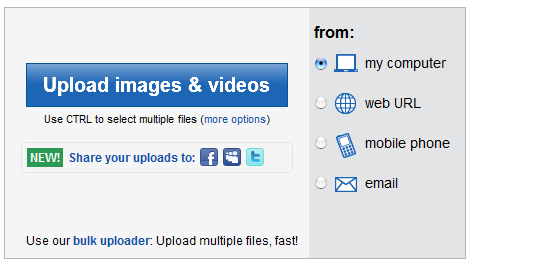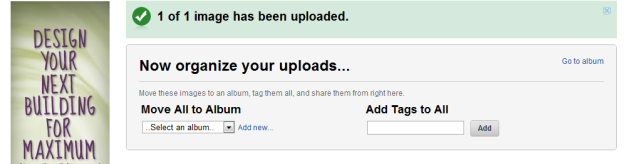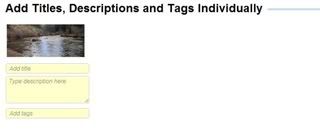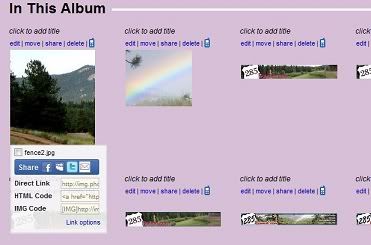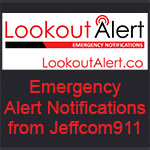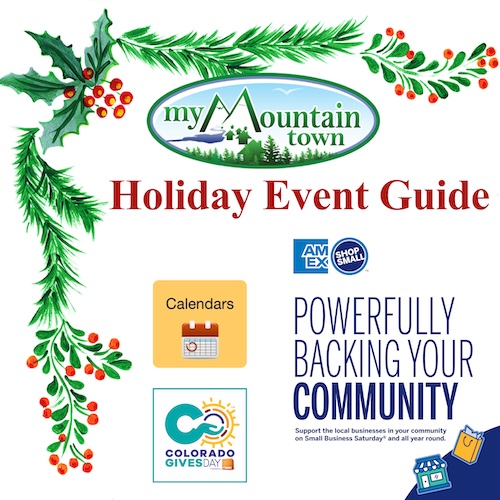- Posts: 99
- Thank you received: 0
- Forum
- My Mountain Town: What's New
- My Mountain Town: FAQ Forum
- Miscellaneous Elevated Discussion
- Letters to the Editors (Us)
- Easy way to add pictures and youtube to your posts.
Easy way to add pictures and youtube to your posts.
- MountainTownTechCrew
-
 Topic Author
Topic Author
- Mountain Folk
-

Less
More
17 Jul 2010 13:12 #1
by MountainTownTechCrew
Here is a thread on the subject:
http://mymountaintown.com/forums/introd ... ction/2305
Two good ones to use:
http://www.Imageplay.net " onclick="window.open(this.href);return false;
or
http://www.tinypic.com/ " onclick="window.open(this.href);return false;
________________________________________________________________________________________________________
To add an image with Imageplay.net
-Click the link on the top left corner of the Forum page that says "Add An Image", next to "The Ring" Link:
-Choose your picture and your size if you want to resize (usually Thumbnail to Message Board size will do - you can always go back and reload the same picture if it doesn't turn out the way you like it).
-Press the Upload now button and your picture will be uploaded to the ImagePlay.net servers.
-When the image is fully uploaded, you will see this screen:
You now have some links to copy and paste in your forum.
Copy and paste the forum code into your post.
Use the "Direct Image Link for Forums" first (already has the "img" tags around it), and if that doesn't work, use "Direct Image Link". Highlight the link, paste it into the Reply/Edit Post Box, and click the "img" button at the top of your post to add the tags that will make it a picture in your post.
That's all! Hit submit and you should see your photo. If you have any trouble please Direct Message the MountainTown Tech Crew Member name or email and we will be glad to help you get your image posted.[/color]
and we will be glad to help you get your image posted.[/color]
Two good ones to use:
http://www.Imageplay.net " onclick="window.open(this.href);return false;
or
http://www.tinypic.com/ " onclick="window.open(this.href);return false;
________________________________________________________________________________________________________
To add an image with Imageplay.net
-Click the link on the top left corner of the Forum page that says "Add An Image", next to "The Ring" Link:
-Choose your picture and your size if you want to resize (usually Thumbnail to Message Board size will do - you can always go back and reload the same picture if it doesn't turn out the way you like it).
-Press the Upload now button and your picture will be uploaded to the ImagePlay.net servers.
-When the image is fully uploaded, you will see this screen:
You now have some links to copy and paste in your forum.
Copy and paste the forum code into your post.
Use the "Direct Image Link for Forums" first (already has the "img" tags around it), and if that doesn't work, use "Direct Image Link". Highlight the link, paste it into the Reply/Edit Post Box, and click the "img" button at the top of your post to add the tags that will make it a picture in your post.
That's all! Hit submit and you should see your photo. If you have any trouble please Direct Message the MountainTown Tech Crew Member name or email
Please Log in or Create an account to join the conversation.
- MountainTownTechCrew
-
 Topic Author
Topic Author
- Mountain Folk
-

Less
More
- Posts: 99
- Thank you received: 0
18 Jul 2010 12:32 #2
by MountainTownTechCrew
Replied by MountainTownTechCrew on topic Easy way to add pictures and youtube to your posts.
To use photobucket--
1. Set up your photobucket account(its free)
http://photobucket.com/
2.From this screen-upload your picture.
If you notice the on the left you can choose from where you want to download your picture.
3.Now pick an album for your picture (or create a new one) add any tags and you can also put in a description and title.
From this screen notice the 'go to album'. On the right. Click that to get into the pics themselves.
4. From this screen you can choose share , or you will see codes when you hover over the pic from the album screen. To post in the forum, highlight the image link, choose [/IMG] code and post. Or you can post the direct link, just the link to the pic, or the link for the entire album if you want to share that. It is as simple as that.
1. Set up your photobucket account(its free)
http://photobucket.com/
2.From this screen-upload your picture.
If you notice the on the left you can choose from where you want to download your picture.
3.Now pick an album for your picture (or create a new one) add any tags and you can also put in a description and title.
From this screen notice the 'go to album'. On the right. Click that to get into the pics themselves.
4. From this screen you can choose share , or you will see codes when you hover over the pic from the album screen. To post in the forum, highlight the image link, choose [/IMG] code and post. Or you can post the direct link, just the link to the pic, or the link for the entire album if you want to share that. It is as simple as that.
Please Log in or Create an account to join the conversation.
- stcroix2
-

- Happy Camper
-

20 Jul 2010 17:31 #3
by stcroix2
Replied by stcroix2 on topic Easy way to add pictures and youtube to your posts.
Thank you for the information, very helpful. How about similar instructions from America's most popular photo posting site, flickr?
Please Log in or Create an account to join the conversation.
- LOL
-

- Mountain Legend
-

Less
More
- Posts: 6393
- Thank you received: 18
20 Jul 2010 18:04 #4
by LOL
If you want to be, press one. If you want not to be, press 2
Republicans are red, democrats are blue, neither of them, gives a flip about you.
Replied by LOL on topic Easy way to add pictures and youtube to your posts.
I just use the direct link on image shack to the pic. Then copy the link address at top of page in the link box, and paste it inside this code: '[img].....'
Seems pretty easy.
Seems pretty easy.
If you want to be, press one. If you want not to be, press 2
Republicans are red, democrats are blue, neither of them, gives a flip about you.
Please Log in or Create an account to join the conversation.
- MountainTownTechCrew
-
 Topic Author
Topic Author
- Mountain Folk
-

Less
More
- Posts: 99
- Thank you received: 0
24 Jul 2010 08:41 #5
by MountainTownTechCrew
Replied by MountainTownTechCrew on topic Easy way to add pictures and youtube to your posts.
I am trying to do a tutorial for flickr. But finding the direct links after uploading is almost impossible. Can anyone that uses it give some help? I do not use flickr.
Joe. It is easy to download then copy the pic address, paste in the field, hightlight and press img tags.
Joe. It is easy to download then copy the pic address, paste in the field, hightlight and press img tags.
Please Log in or Create an account to join the conversation.
- LOL
-

- Mountain Legend
-

Less
More
- Posts: 6393
- Thank you received: 18
24 Jul 2010 08:58 #6
by LOL
Testing flickr
This is a flickr image, I just used right click copy image location. Seems to work.
Yes you can use the highlight, image tag also. I normally use the quick reply box so I have to do it manually.
I am using firefox, in flickr I just click on a thumbnail to bring up a picture, then right click, copy image location.
If you want to be, press one. If you want not to be, press 2
Republicans are red, democrats are blue, neither of them, gives a flip about you.
Replied by LOL on topic Easy way to add pictures and youtube to your posts.
Testing flickr
This is a flickr image, I just used right click copy image location. Seems to work.
Yes you can use the highlight, image tag also. I normally use the quick reply box so I have to do it manually.
I am using firefox, in flickr I just click on a thumbnail to bring up a picture, then right click, copy image location.
If you want to be, press one. If you want not to be, press 2
Republicans are red, democrats are blue, neither of them, gives a flip about you.
Please Log in or Create an account to join the conversation.
- MountainTownTechCrew
-
 Topic Author
Topic Author
- Mountain Folk
-

Less
More
- Posts: 99
- Thank you received: 0
24 Jul 2010 09:20 #7
by MountainTownTechCrew
Replied by MountainTownTechCrew on topic Easy way to add pictures and youtube to your posts.
So, where is that link after you download? That is what I can't find on flickr.
Please Log in or Create an account to join the conversation.
- LOL
-

- Mountain Legend
-

Less
More
- Posts: 6393
- Thank you received: 18
24 Jul 2010 10:20 #8
by LOL
If you want to be, press one. If you want not to be, press 2
Republicans are red, democrats are blue, neither of them, gives a flip about you.
Replied by LOL on topic Easy way to add pictures and youtube to your posts.
285, with Firefox, once you have a flickr image on the page, use right mouse click on the pic, "copy image location". There is no other direct way to see the link that I can tell.
I can't get it to work in Internet Explorer 8. It used to be "right click copy shortcut, but it doesn't work for me, thanks Bill Gates. Just get Firefox!
Update: In IE8, click on the thumbnail, then the "all sizes" maginfier icon, then medium, then right click the link "download medium size" copy shortcut, that works. Paste the shortcut in your post.
I can't get it to work in Internet Explorer 8. It used to be "right click copy shortcut, but it doesn't work for me, thanks Bill Gates. Just get Firefox!
Update: In IE8, click on the thumbnail, then the "all sizes" maginfier icon, then medium, then right click the link "download medium size" copy shortcut, that works. Paste the shortcut in your post.
If you want to be, press one. If you want not to be, press 2
Republicans are red, democrats are blue, neither of them, gives a flip about you.
Please Log in or Create an account to join the conversation.
- CinnamonGirl
-

- Visitor
-

24 Jul 2010 10:35 #9
by CinnamonGirl
Replied by CinnamonGirl on topic Easy way to add pictures and youtube to your posts.
That would be easiest. Thanks. Sometimes they do not put the actual jpg link there it is a thumbnail. I will get a tutorial on that as soon as possible.
Please Log in or Create an account to join the conversation.
- LOL
-

- Mountain Legend
-

Less
More
- Posts: 6393
- Thank you received: 18
24 Jul 2010 10:41 #10
by LOL
If you want to be, press one. If you want not to be, press 2
Republicans are red, democrats are blue, neither of them, gives a flip about you.
Replied by LOL on topic Easy way to add pictures and youtube to your posts.
http://www.flickr.com/help/photos/#68
This faq discusses links on flickr, If you are logged in to flickr and are using your own photos, there is some link info under the pic for sharing.
This faq discusses links on flickr, If you are logged in to flickr and are using your own photos, there is some link info under the pic for sharing.
If you want to be, press one. If you want not to be, press 2
Republicans are red, democrats are blue, neither of them, gives a flip about you.
Please Log in or Create an account to join the conversation.
- Forum
- My Mountain Town: What's New
- My Mountain Town: FAQ Forum
- Miscellaneous Elevated Discussion
- Letters to the Editors (Us)
- Easy way to add pictures and youtube to your posts.
Time to create page: 0.160 seconds