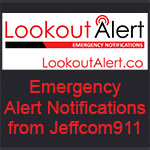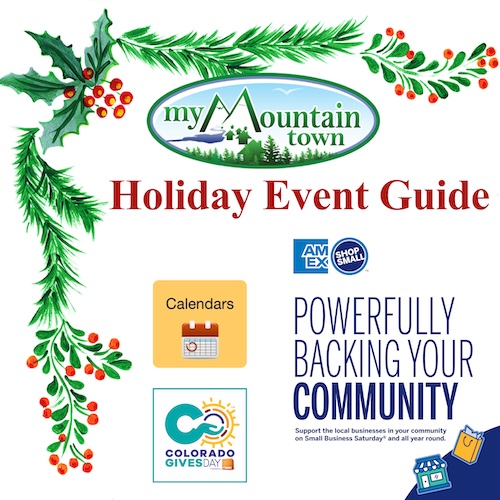- Posts: 42
- Thank you received: 7
- Forum
- Mountain Classifieds
- Free Business & Member Classifieds
- What You Need To Know About Instagram Layout
What You Need To Know About Instagram Layout
- SocialMediaMaiden
-
 Topic Author
Topic Author
- Happy Camper
-

Less
More
11 Aug 2017 01:08 #1
by SocialMediaMaiden
Instagram Layout is a great collage tool. It allows you use up to 9 photos to create a collage that you can post directly from the Layout app. To do this, follow these steps.
First, you need to download the Layout app. It can be found in the app store of any brand of smartphone.
Open the app, and select which images you would like to put in the collage. Then you can choose which collage layout you would like use. You find these at the top of your screen. Keep in mind that you can move the images around within the layout, so what you are choosing is purely the size and shape of each image slot, not the shown order of images.
When you select the layout you would like to use, you will be taken to the “Edit” screen. Here, you can select from a couple options to make your images and collage just the way you want. Here are the options that you will have:
Select “Replace” to switch the selected image with another image from your camera roll.
Select “Mirror” and/or “Flip” to change the directions of the individual pictures.
Pinch or pull individual images to resize them within their slot.
Tap, hold, and drag images to reorder them.
Drag the sides of the slots to resize the slots themselves.
Select “Borders” to add borders between all of the images.
Once you are done customizing your collage, click “Save” in the upper right-hand corner. This will take you to the sharing screen. From there you will see the finished product and different sharing options. The new image will be saved to your camera roll as well.
Happy Creating!
For a photo tutorial, please visit our blog at www.socialmediamaiden.com/what-you-need-...out-instagram-layout .
What You Need To Know About Instagram Layout was created by SocialMediaMaiden
Instagram Layout is a great collage tool. It allows you use up to 9 photos to create a collage that you can post directly from the Layout app. To do this, follow these steps.
First, you need to download the Layout app. It can be found in the app store of any brand of smartphone.
Open the app, and select which images you would like to put in the collage. Then you can choose which collage layout you would like use. You find these at the top of your screen. Keep in mind that you can move the images around within the layout, so what you are choosing is purely the size and shape of each image slot, not the shown order of images.
When you select the layout you would like to use, you will be taken to the “Edit” screen. Here, you can select from a couple options to make your images and collage just the way you want. Here are the options that you will have:
Select “Replace” to switch the selected image with another image from your camera roll.
Select “Mirror” and/or “Flip” to change the directions of the individual pictures.
Pinch or pull individual images to resize them within their slot.
Tap, hold, and drag images to reorder them.
Drag the sides of the slots to resize the slots themselves.
Select “Borders” to add borders between all of the images.
Once you are done customizing your collage, click “Save” in the upper right-hand corner. This will take you to the sharing screen. From there you will see the finished product and different sharing options. The new image will be saved to your camera roll as well.
Happy Creating!
For a photo tutorial, please visit our blog at www.socialmediamaiden.com/what-you-need-...out-instagram-layout .
Please Log in or Create an account to join the conversation.
- Forum
- Mountain Classifieds
- Free Business & Member Classifieds
- What You Need To Know About Instagram Layout
Time to create page: 0.154 seconds