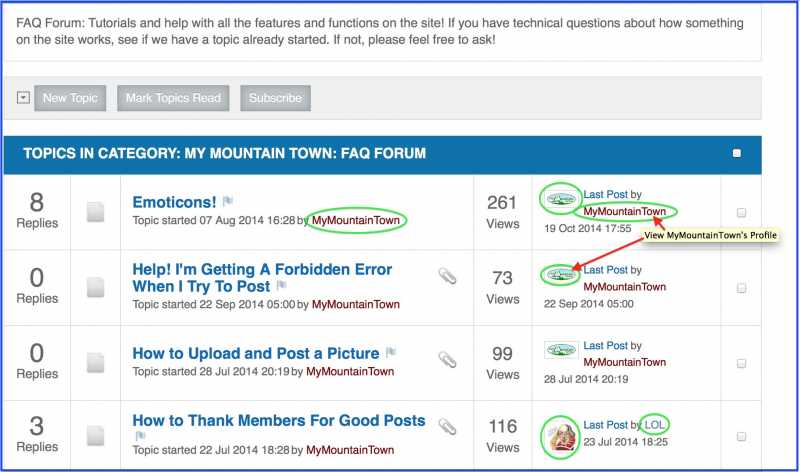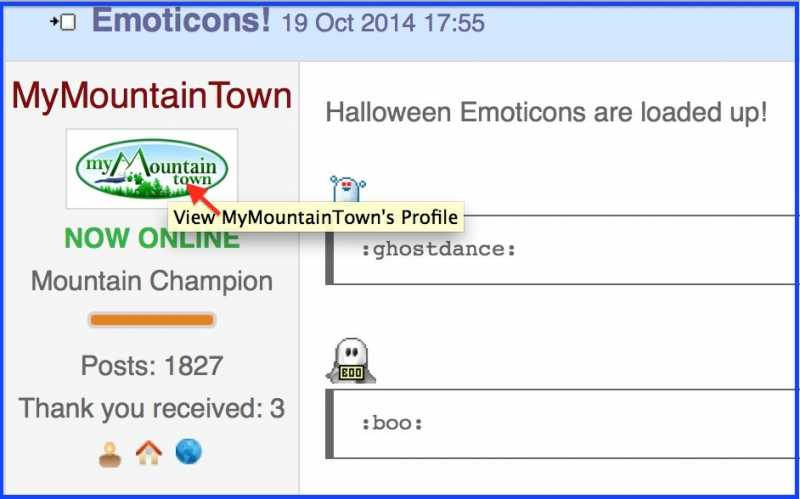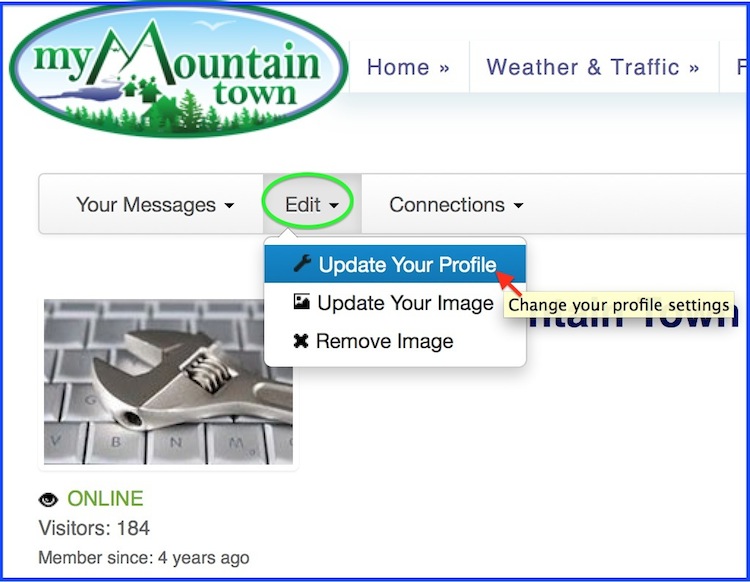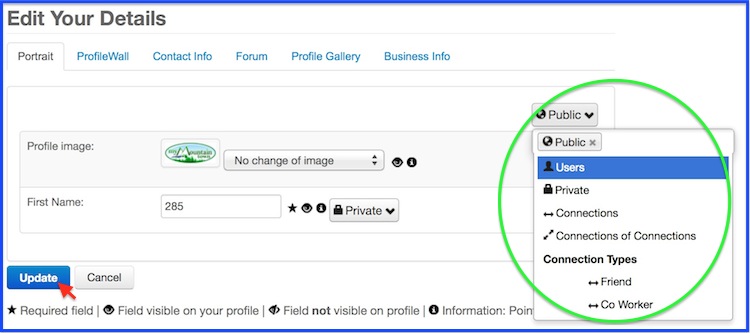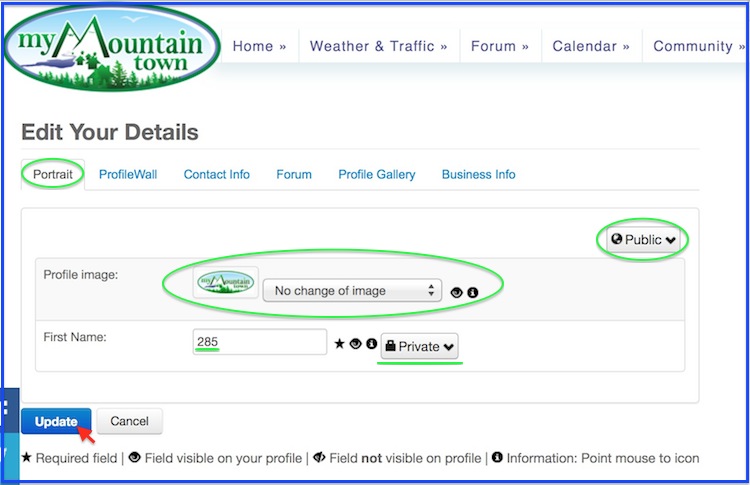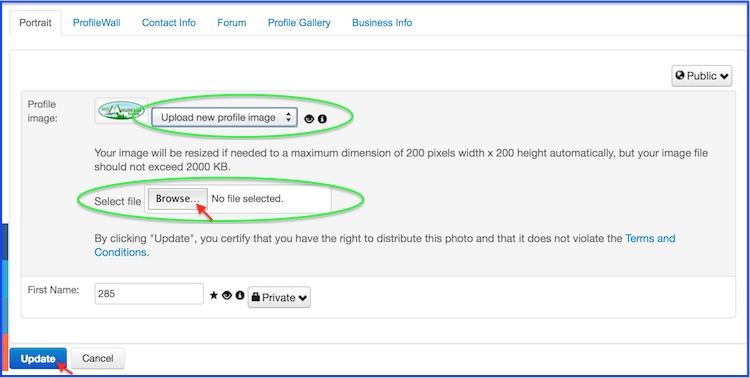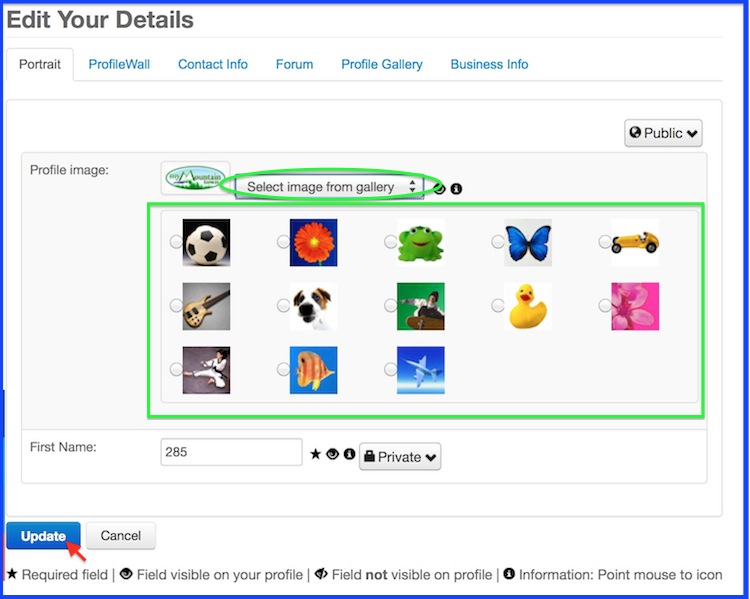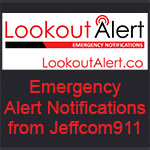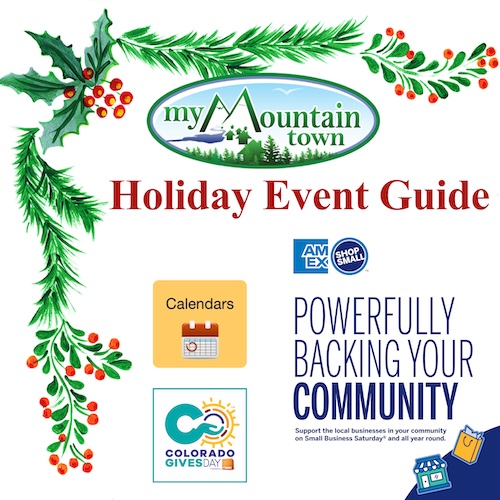Where is the User Control Panel?
- MyMountainTown
-
 Topic Author
Topic Author
- Mountain Champion
-

Less
More
25 Oct 2014 15:28 #1
by MyMountainTown
Where is the User Control Panel? was created by MyMountainTown
Our new software no longer has a "User Control Panel." Instead, to do things such as change your avatar, write something in your signature, change board settings, etc, you will go to Your Profile Page. Every member of My Mountain Town has their own Profile Page on which you can write a blog, upload pictures, make connections with others, start or join Groups, and much more (for later!).
You can get there a few different ways.
1.) Click on 'Community' in the Site Menu Bar, then Select My Profile from the drop-down menu.
2.) Choose 'Profile' in the Forum Menu Bar.
3.) Click on a user's member name or avatar in the forums or a post in a thread on the forums.
We'll explore the features of the Profile Pages next! If you have any questions, please feel free to post here and ask.
You can get there a few different ways.
1.) Click on 'Community' in the Site Menu Bar, then Select My Profile from the drop-down menu.
2.) Choose 'Profile' in the Forum Menu Bar.
3.) Click on a user's member name or avatar in the forums or a post in a thread on the forums.
We'll explore the features of the Profile Pages next! If you have any questions, please feel free to post here and ask.
Please Log in or Create an account to join the conversation.
- MyMountainTown
-
 Topic Author
Topic Author
- Mountain Champion
-

28 Nov 2014 21:31 - 28 Nov 2014 21:36 #2
by MyMountainTown
Replied by MyMountainTown on topic Where is the User Control Panel?
The first feature to explore on your Profile Pages: How to Edit/Update Your Profile Privacy & Image! Go to your Profile Page, then click "Edit" from the menu option. Under that, Select Update Your Profile:
It will open to the "Edit Your Details' Page.
The first thing we'd like to draw your attention to is the Privacy Settings for your Profile. You can set whether it is Public (anyone can view it), Private (no one can view it), whether only other members with whom you've made a Connection (like a Friend on Facebook) can view it, or Connections of Connections (like Friends of Friends on Facebook). We'll cover making Connections with others in another tutorial, but it's essentially the first step to personalizing our interactions with other members!
Just click the drop-down menu and choose which level you'd like; the default is Public.
One of the most popular features of forums is a members' avatar - the image that is depicted when posting on the forums. Avatars are fun because we can choose images that depict favorite hobbies, teams, personality traits, favorite pets, etc. It's a great way to express yourself! You can leave it blank, upload your own image, or choose one from our gallery.
In the first tab, 'Portrait', you can change your Profile Image.
If you click on the drop-down menu box, you'll see 4 options:
• No change of image
• Upload new profile image
• Select image from gallery
• Remove image
Choosing 'Upload new profile image' allows you to change your avatar to any image you have stored on your computer. You are welcome to use any image that you've created or photographed yourself, or use one that you've found on the internet. Please be sure if using someone else's image/something from the internet that you have permission to do so. Also please be sure that any images uploaded do not violate our Terms of Service.
Simply click the Browse Button, double-click the image you want, then click Update at the bottom to save it.
If you would like to use one of our stock images in our gallery, just Select the one you'd like by clicking in the circle, then hitting Update.
It will open to the "Edit Your Details' Page.
The first thing we'd like to draw your attention to is the Privacy Settings for your Profile. You can set whether it is Public (anyone can view it), Private (no one can view it), whether only other members with whom you've made a Connection (like a Friend on Facebook) can view it, or Connections of Connections (like Friends of Friends on Facebook). We'll cover making Connections with others in another tutorial, but it's essentially the first step to personalizing our interactions with other members!
Just click the drop-down menu and choose which level you'd like; the default is Public.
One of the most popular features of forums is a members' avatar - the image that is depicted when posting on the forums. Avatars are fun because we can choose images that depict favorite hobbies, teams, personality traits, favorite pets, etc. It's a great way to express yourself! You can leave it blank, upload your own image, or choose one from our gallery.
In the first tab, 'Portrait', you can change your Profile Image.
If you click on the drop-down menu box, you'll see 4 options:
• No change of image
• Upload new profile image
• Select image from gallery
• Remove image
Choosing 'Upload new profile image' allows you to change your avatar to any image you have stored on your computer. You are welcome to use any image that you've created or photographed yourself, or use one that you've found on the internet. Please be sure if using someone else's image/something from the internet that you have permission to do so. Also please be sure that any images uploaded do not violate our Terms of Service.
Simply click the Browse Button, double-click the image you want, then click Update at the bottom to save it.
If you would like to use one of our stock images in our gallery, just Select the one you'd like by clicking in the circle, then hitting Update.
Last edit: 28 Nov 2014 21:36 by MyMountainTown. Reason: Tutorial image out of order
Please Log in or Create an account to join the conversation.
Time to create page: 0.223 seconds